“DiscardVirtualMemory” Error
Understanding the Issue
The “DiscardVirtualMemory” error is often related to software attempting to use a function or feature not supported by older operating systems, such as Windows 7 or 8.
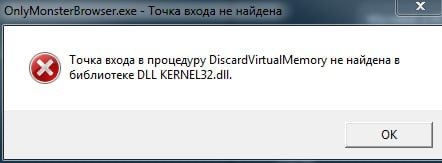
Solutions
Check Operating System Compatibility
Verify your operating system version. The error usually occurs on Windows 7 or Windows 8.
Upgrade Operating System: Our browser supports only Windows 10+ and MacOS. Please update your system to a compatible version.
Contact Support
If you need assistance with upgrading your operating system or if you have other related queries, please reach out to the support team for further assistance.
Additional Tips
Before upgrading your system, ensure your hardware meets the minimum requirements for Windows 10 or the latest MacOS version. Always back up important data before performing an operating system upgrade.
Last updated
Was this helpful?